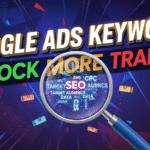The world of digital art has entered a new era — one powered by artificial intelligence. Among the most fascinating tools leading this revolution is Midjourney, an AI platform that turns your written ideas into stunning works of art. Whether you’re a designer seeking inspiration, a marketer looking for creative visuals, or simply curious about AI image generation, learning how to use Midjourney can open endless creative possibilities.
In this guide, you’ll discover everything you need to know — from setting up Midjourney on Discord to mastering prompts, commands, and pro-level tips that make your AI-generated images truly stand out.
What Is Midjourney?
Midjourney is an AI art generator that converts text prompts into images. Developed by the independent research lab Midjourney Inc., the platform uses advanced machine-learning algorithms to understand descriptions and visualize them as detailed, imaginative artworks.
Unlike other tools such as DALL·E or Stable Diffusion, Midjourney operates exclusively through Discord, making it easy for users to interact with the bot using simple commands. You don’t need to download any heavy software — all the magic happens in a chat interface.
Its signature style produces rich, artistic, and often dream-like visuals that look hand-painted. Whether you want a cinematic scene, a futuristic concept, or a realistic portrait, Midjourney can generate it in seconds.
How to Get Started with Midjourney (Step-by-Step Setup)
Getting started with Midjourney is simple. Here’s a step-by-step process to help you set it up and start creating your first AI image:
Step 1: Join the Midjourney Discord Server
Go to Midjourney.com and click “Join the Beta.” You’ll be redirected to Discord — the platform where all Midjourney interactions happen. If you don’t already have a Discord account, sign up for one (it’s free).
Step 2: Subscribe to a Plan
While Midjourney used to offer a free trial, most users now need a subscription to generate images. Choose a plan that fits your usage — the Basic Plan is enough for beginners who want to experiment.
Step 3: Navigate to a “Newbies” Channel
Inside the Midjourney Discord server, you’ll see several channels labeled like #newbies-1 or #newbies-2. These are public channels where new users can start creating and learning how the bot works.
Step 4: Use the /imagine Command
To generate an image, type:
/imagine prompt: your idea hereFor example:/imagine prompt: a futuristic city floating in the clouds, cyberpunk lighting, ultra realistic
The bot will generate four variations of your idea in less than a minute.
Step 5: Upscale or Create Variations
Below each generated image, you’ll see buttons labeled U1–U4 (to upscale) and V1–V4 (to create variations). Click these to refine your results until you get the perfect image.
Understanding Midjourney Prompts
The heart of Midjourney lies in the prompts you write. A prompt is the text input that tells the AI what to create — and the more descriptive your prompt, the better the results.
For example:
- Simple prompt: “A cat.”
- Detailed prompt: “A close-up portrait of a cat wearing sunglasses, photorealistic, cinematic lighting, 8K, ultra detailed.”
The second version gives Midjourney more context — lighting, detail level, and composition — leading to a much higher-quality output.
Tips for Writing Effective Prompts:
- Be specific — Describe what you want clearly (style, color, mood).
- Add artistic styles — e.g., digital painting, watercolor, cyberpunk, vintage film.
- Include camera angles or lens types for realism — e.g., wide shot, macro, portrait lens.
- Use emotional or atmospheric words — mystical, serene, futuristic, gloomy.
Think of prompts as your creative language. The more you experiment, the more control you’ll gain over your final results.
Midjourney Commands and Parameters
Midjourney uses commands and parameters to give you more control over how images are generated.
Basic Commands:
/imagine– Create an image from text (the most used command)./help– Displays available commands and tips./settings– Adjusts rendering options like model version, style, or quality.
Key Parameters:
--v— Version of the model (e.g.,--v 6for the latest version).--ar— Aspect ratio (e.g.,--ar 16:9for widescreen images).--q— Quality setting (e.g.,--q 2gives better results but uses more GPU minutes).--style— Changes artistic intensity (e.g.,--style raw,--style cute).
Example command:
/imagine prompt: sunset over the ocean, cinematic lighting, serene mood --ar 16:9 --v 6 --q 2This tells Midjourney to generate a widescreen, high-quality cinematic image using version 6 of the model.
Tips for Creating Better AI Art
Creating incredible AI-generated art isn’t just about typing random words — it’s about understanding how Midjourney interprets them. Here are a few pro tips to take your creativity up a notch:
- Study artistic styles: Try prompts like “in the style of Van Gogh” or “inspired by Studio Ghibli.”
- Use descriptive adjectives: Words like vibrant, ethereal, detailed, or hyperrealistic can transform your results.
- Experiment with lighting: Add cinematic lighting, golden hour, neon lights, or volumetric fog to set the scene.
- Combine multiple styles: Mix realism with fantasy or modern with vintage to get unique visuals.
- Iterate: Use variations (
V1–V4) to refine details and upscale the final image (U1–U4) for the highest quality.
Each tweak gives you a new perspective, helping you understand how the AI “thinks” creatively.
How to Save and Use Midjourney Images
Once you’ve created your image, saving it is simple. Click on the image in Discord, open it in full view, and download it to your device.
You can use Midjourney images for personal or commercial use, depending on your subscription plan. However, always check the latest terms of service, as AI-generated art and copyright laws are still evolving.
Pro tip: Use these visuals in social media posts, blogs, video thumbnails, or even design inspiration boards — they instantly make your content more engaging.
Common Mistakes to Avoid
Even experienced users sometimes make errors when using Midjourney. Avoid these common pitfalls:
- ❌ Using vague prompts: The AI needs detail to visualize correctly.
- ❌ Ignoring aspect ratios: Without
--ar, you might not get the composition you want. - ❌ Overloading prompts: Too many conflicting ideas can confuse the AI.
- ❌ Not saving settings: Use
/settingsto lock in your preferred version and style. - ❌ Skipping variations: Often, your perfect image is just one variation away!
Small tweaks and patience make a big difference in mastering Midjourney.
Conclusion
Midjourney is more than just an AI tool — it’s a creative partner that brings your imagination to life. By learning how to use Midjourney effectively, you can create professional-looking art, explore new visual ideas, and save hours of manual design work.
The key is to experiment — try different prompts, adjust parameters, and refine your artistic vision. The more you play with it, the better your results will become.
So go ahead — open Discord, type /imagine, and start creating your next masterpiece today.